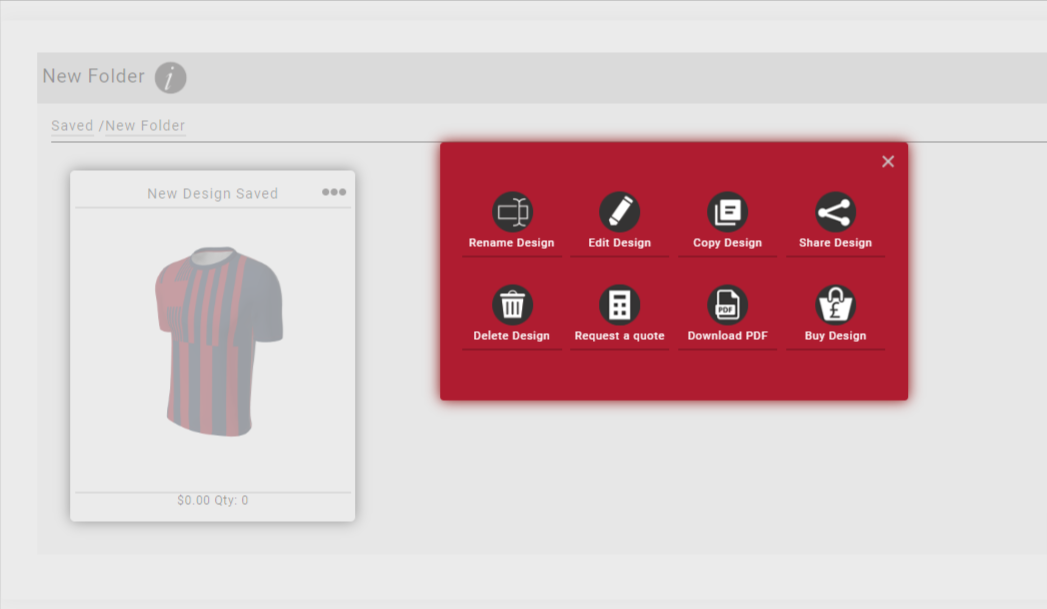Your locker room is an area that is controlled by you. You can create folders and add unlimited artwork. Create your folders to keep all of your designs in order. Here are a few snap shots on how to organize your own locker room.
Click here to create a folder. You can also create a folder within a folder.
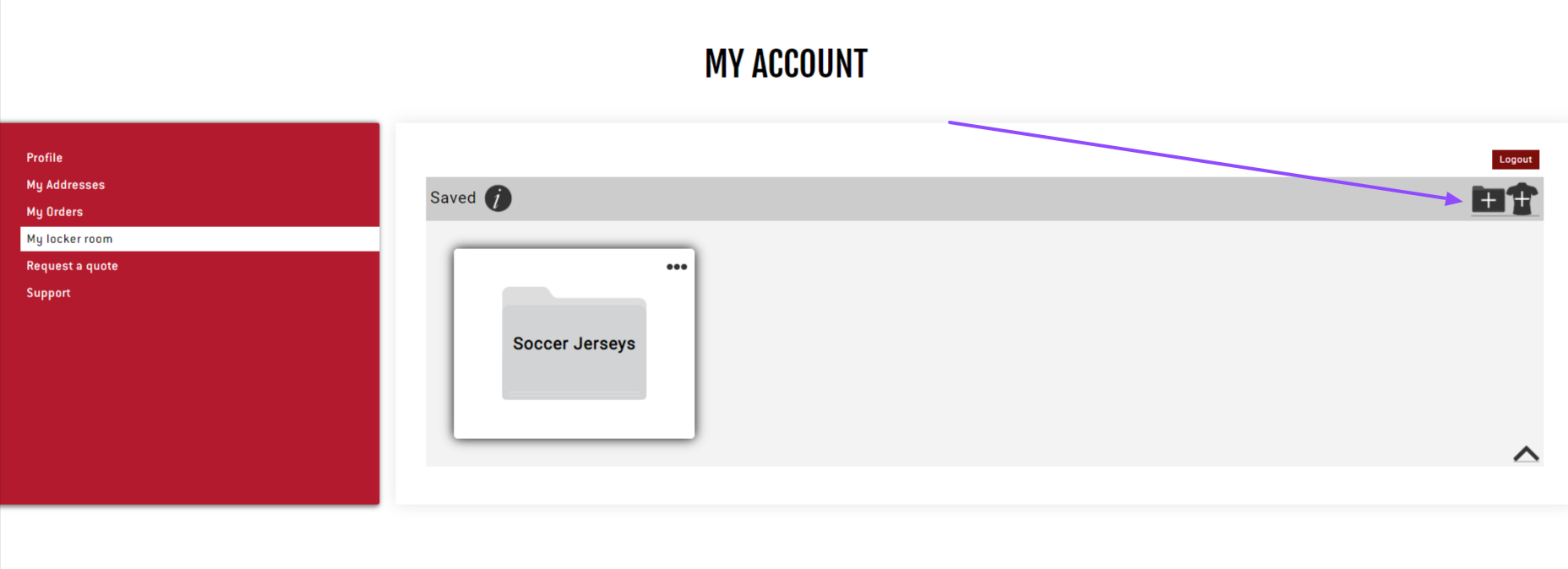
Name your folder and click done to save.
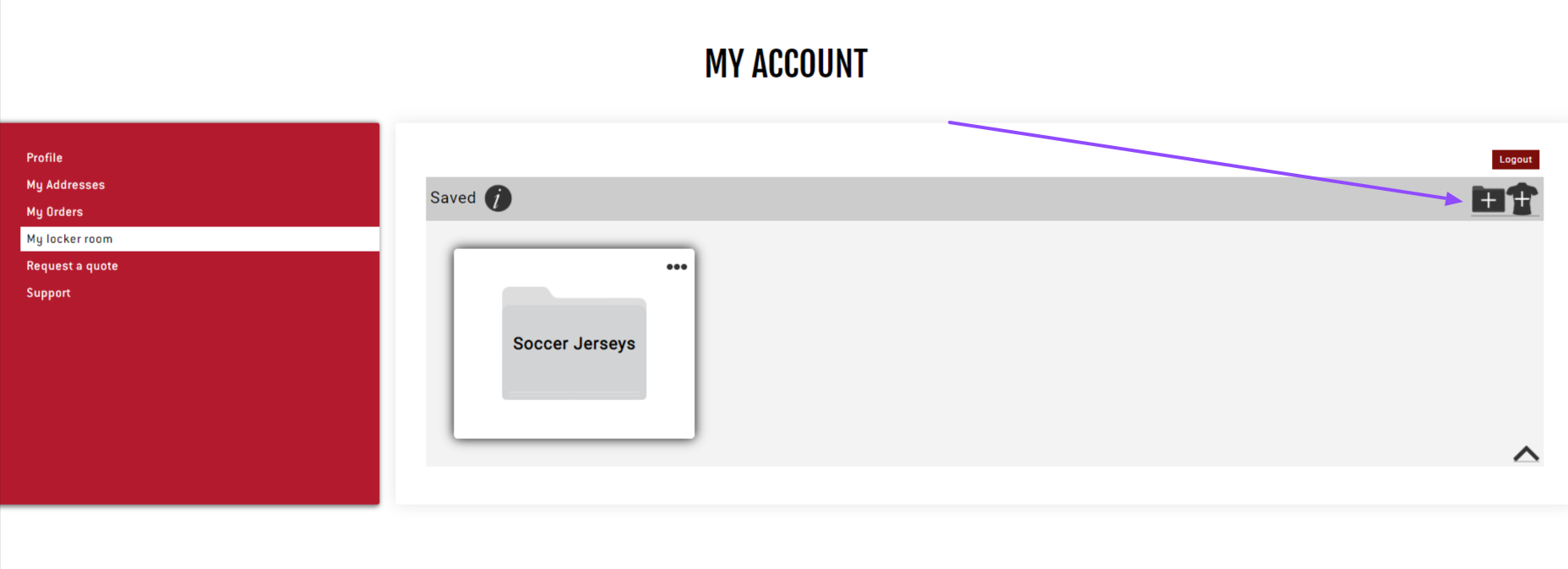
When you are designing a product and want to save it.. make sure to title the product name and you can assign it to any folder within your locker room. Make sure to click on the folder you want to assign it to and name the product. Click on save to save the design you are saving.
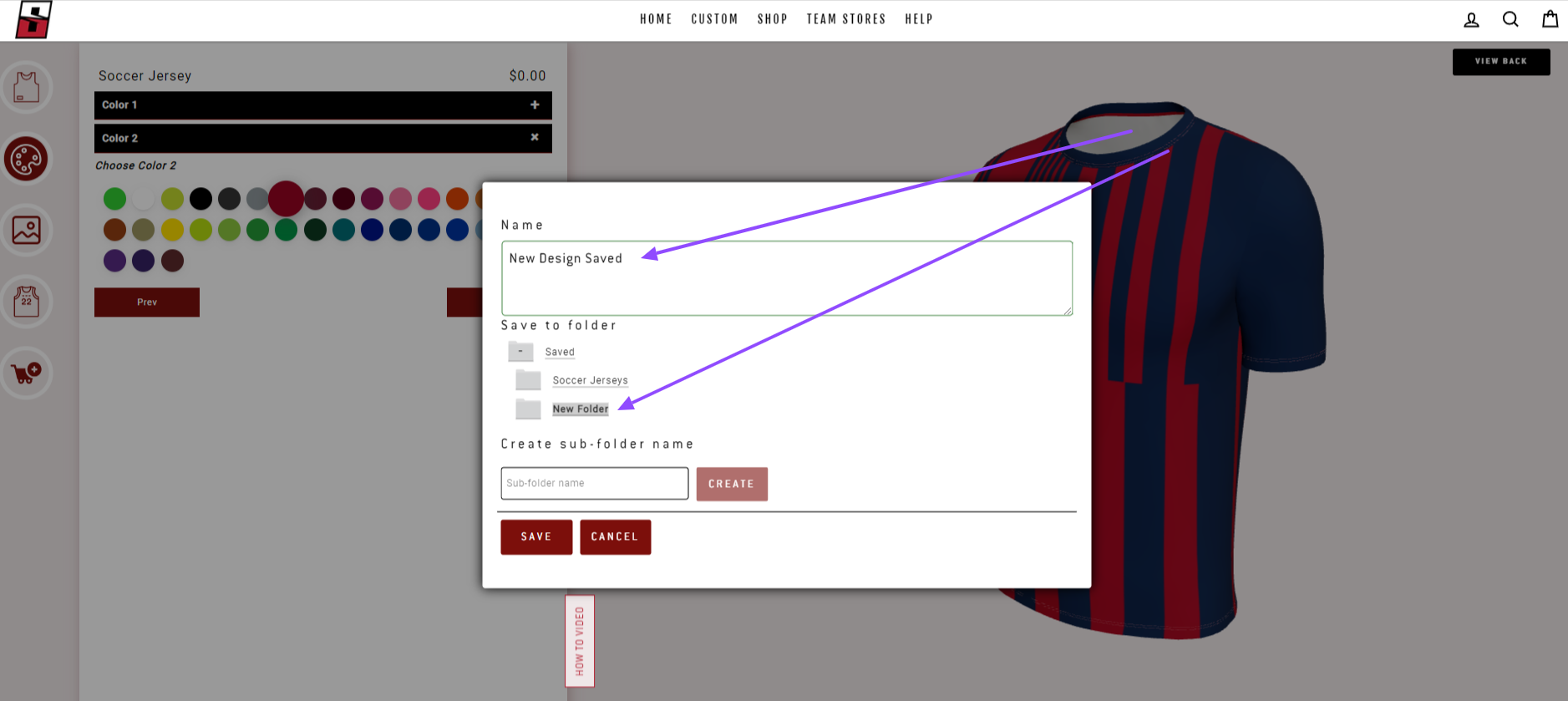
After saving your design, you can click enter to enter your locker room, click cancel to return to the builder. If you make changes to the design, don't forget to hit save. The builder does not autosave. You will need to save each time you make an update.
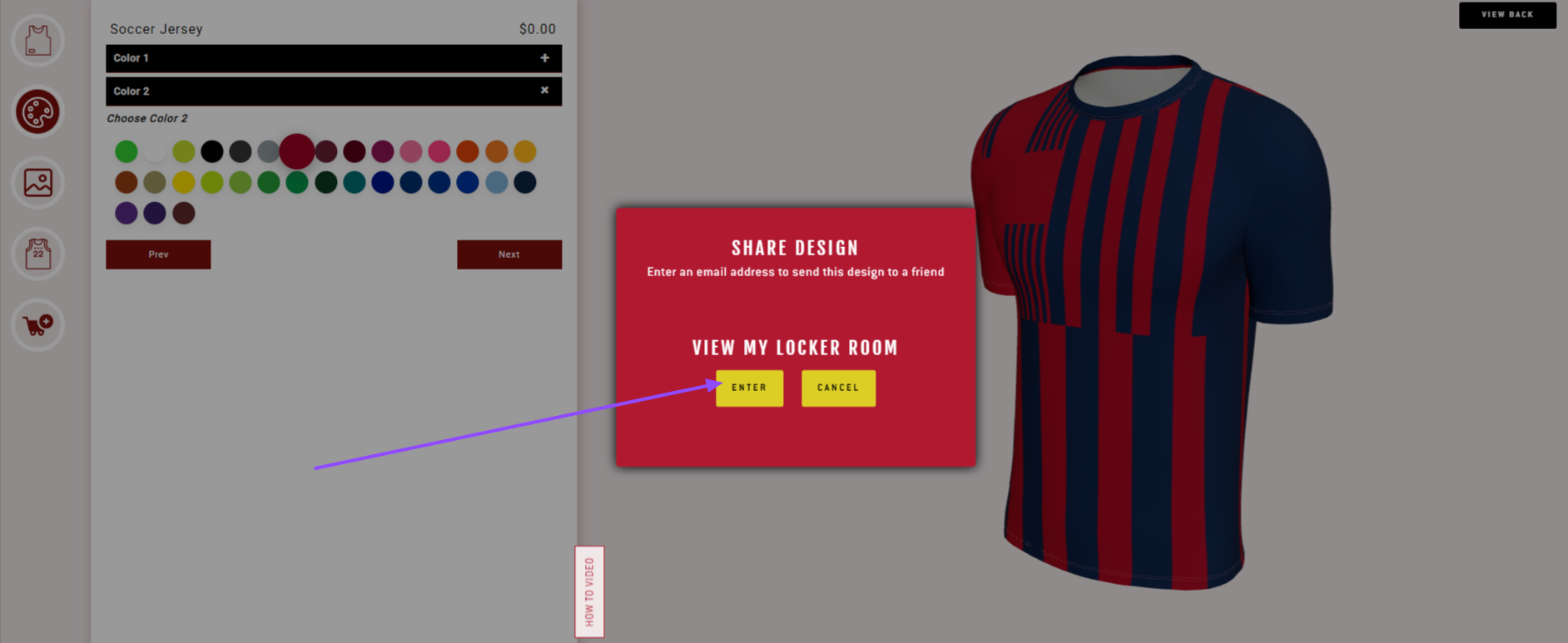
Once you enter the locker room, you will be taken to the main saved folder. Open the folder where you saved the design. You will then see the design you saved.
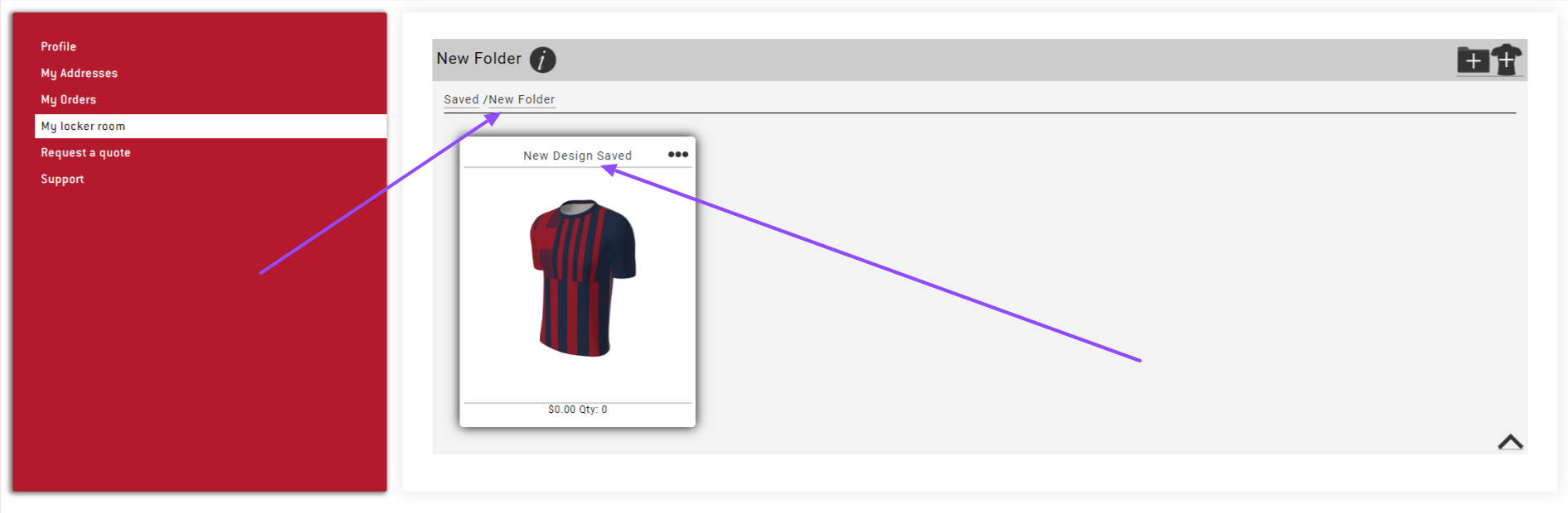
Click on the 3 dots on upper right hand side of your design form some options
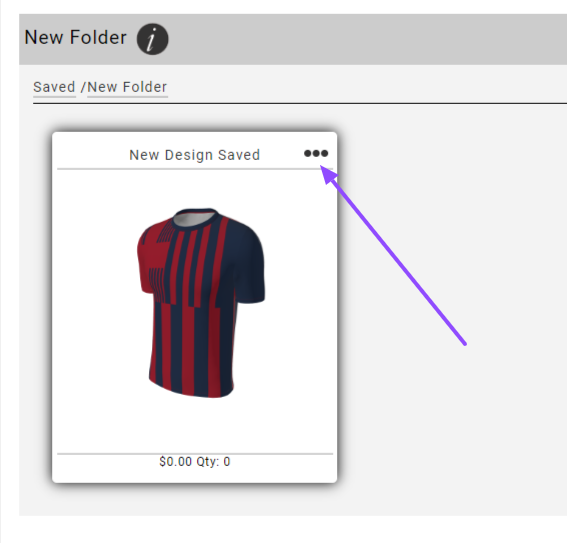
Here you will have the following options:
- Rename design
- Edit the design
- Copy design
- Share Design (click on share design and copy the link to share with others)
- Delete Design
- Request a quote
- Download a mockup of your design
- Buy the design (please note that you will have to add the sizes and numbers in the cart area